Ultimate Time Management: Use AI to Plan Your Week
Managing your time effectively can be a challenge when you have so many goals. Whether you're working on a personal project, trying to learn a new skill, or simply staying fit, AI can help! In this guide, we’ll show you how to use ChatGPT and Google or iCloud calendars to create a weekly plan tailored just for you. If you dont have ChatGPT setup, please follow this quick and simple guide!
🎯 Step 1: Define Your Goals
Before diving in, take a moment to think about your goals. What do you want to achieve this week? Examples of goals could be:
- Learning a new skill (e.g., piano or a language)
- Working out 🏋️♂️
- Spending time with family 👨👩👧👦
- Working on a personal project 💻
Take note of your regular work or study hours to structure your schedule around that.
📝 Step 2: Use ChatGPT to Create Your Weekly Routine
Open ChatGPT
Go to chatgpt.com and click Explore GPT.
Select the Productivity Coach in GPTs
Example Prompt for ChatGPT:
Here is a very generic prompt that you can start with
Generate a detailed time management daily routineplan tailored to my needs.
My primary goals are[Insert your goals, e.g., improving productivity],
and I need toallocate time for [Insert tasks such as work, exercise,meals, etc.].
My typical work hoursare from [Start Time] to [End Time],
and I want to ensure I include breaks and leisure time.
Please provide a plan that optimizes my time, prioritizes mygoals,
and helps me maintain a balanced lifestyle.As you can see that this prompt takes care of a few things that you might want to prioritizes in your daily routine.
With this prompt, GPT will help you to plan a full schedule with the following considerations
- include break and leisure time
- exclude your working hours from your other daily activities
- try to distribute your daily tasks evenly
- maintain a balanced lifestyle
Personalizing the Routine
- Of course, most of the time, you won't get it to the exact for that you want it to be. You can ask ChatGPT to modify the schedule according to what is missing or what is wrong about the schedule
- Keep adjusting the prompt until you're happy with the schedule it generates.
- Finally, you are happy with your result. You can enrich your original prompt in such a way that suits your exact needs and you can use it in the future to get an accurate response with less prompt. You can read up more on How to create reusable prompt
Example flow
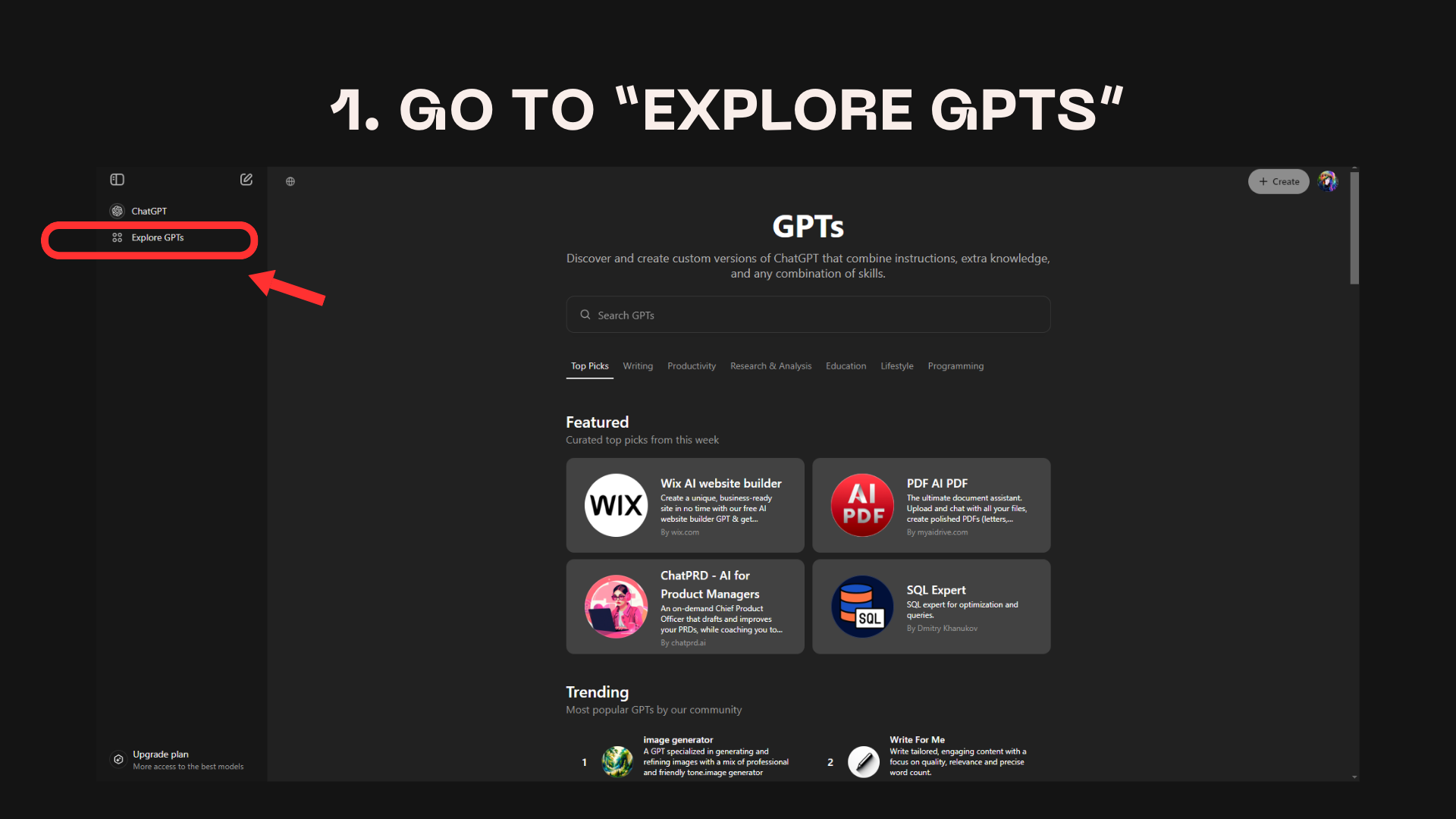
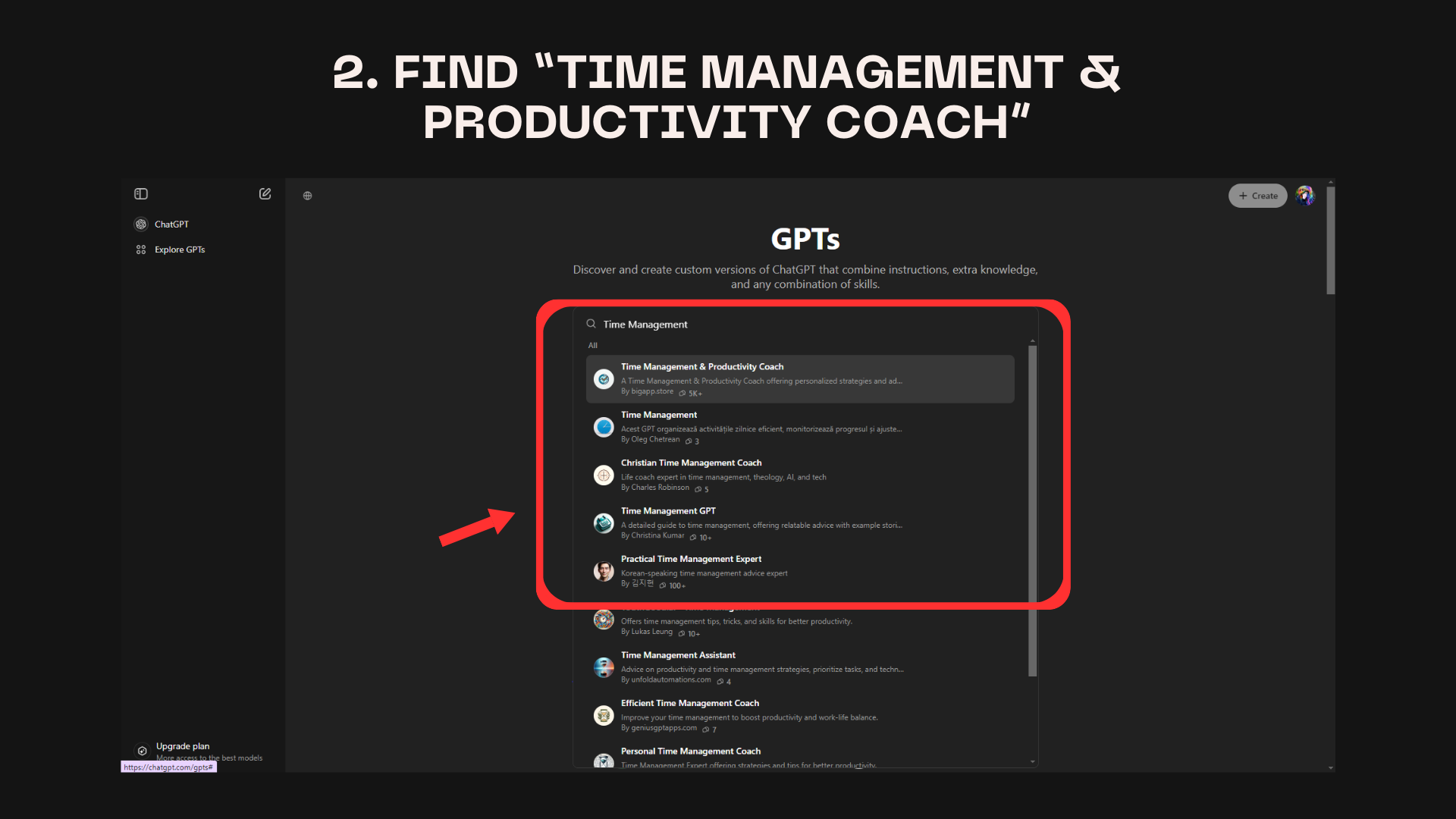
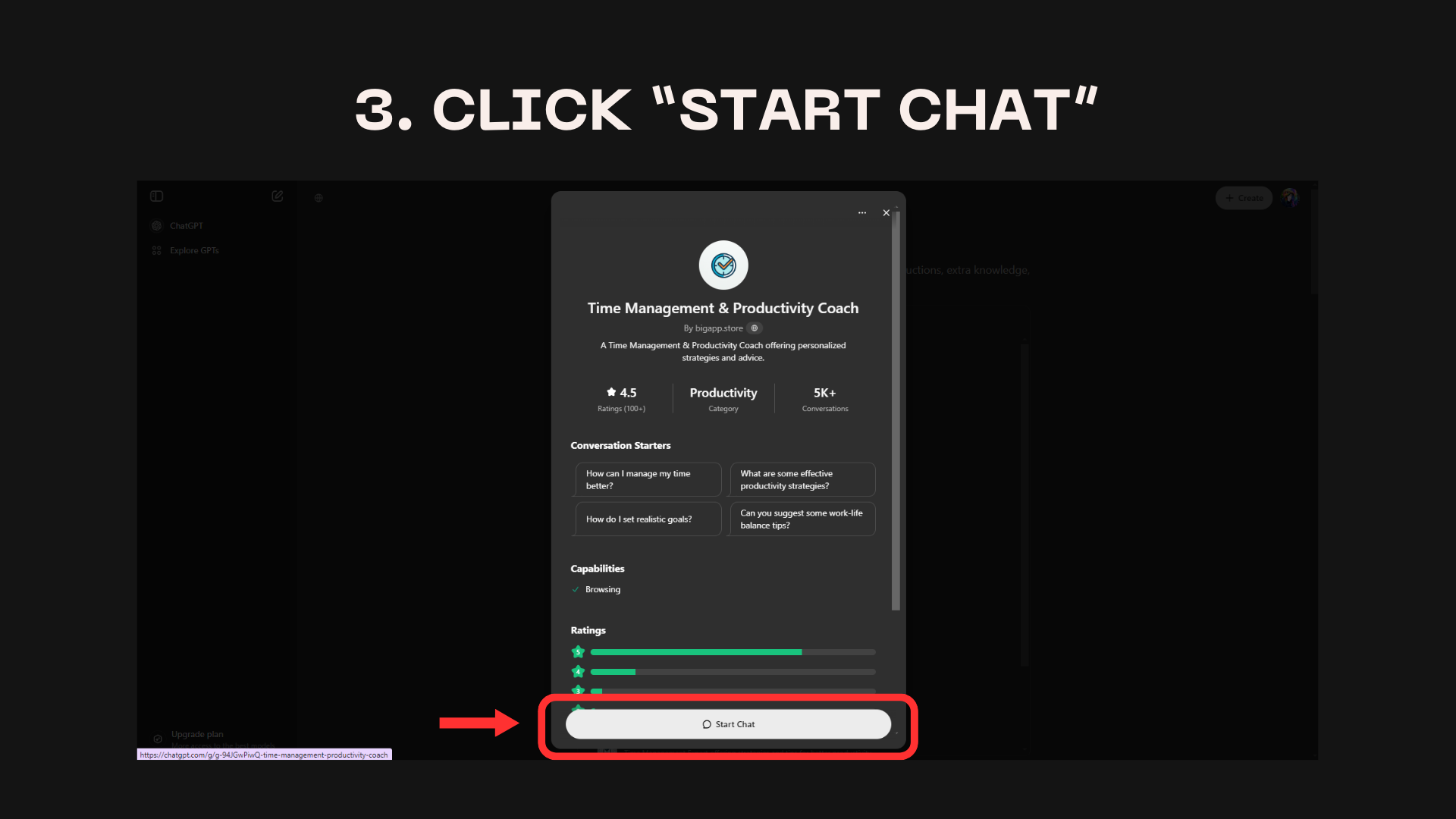
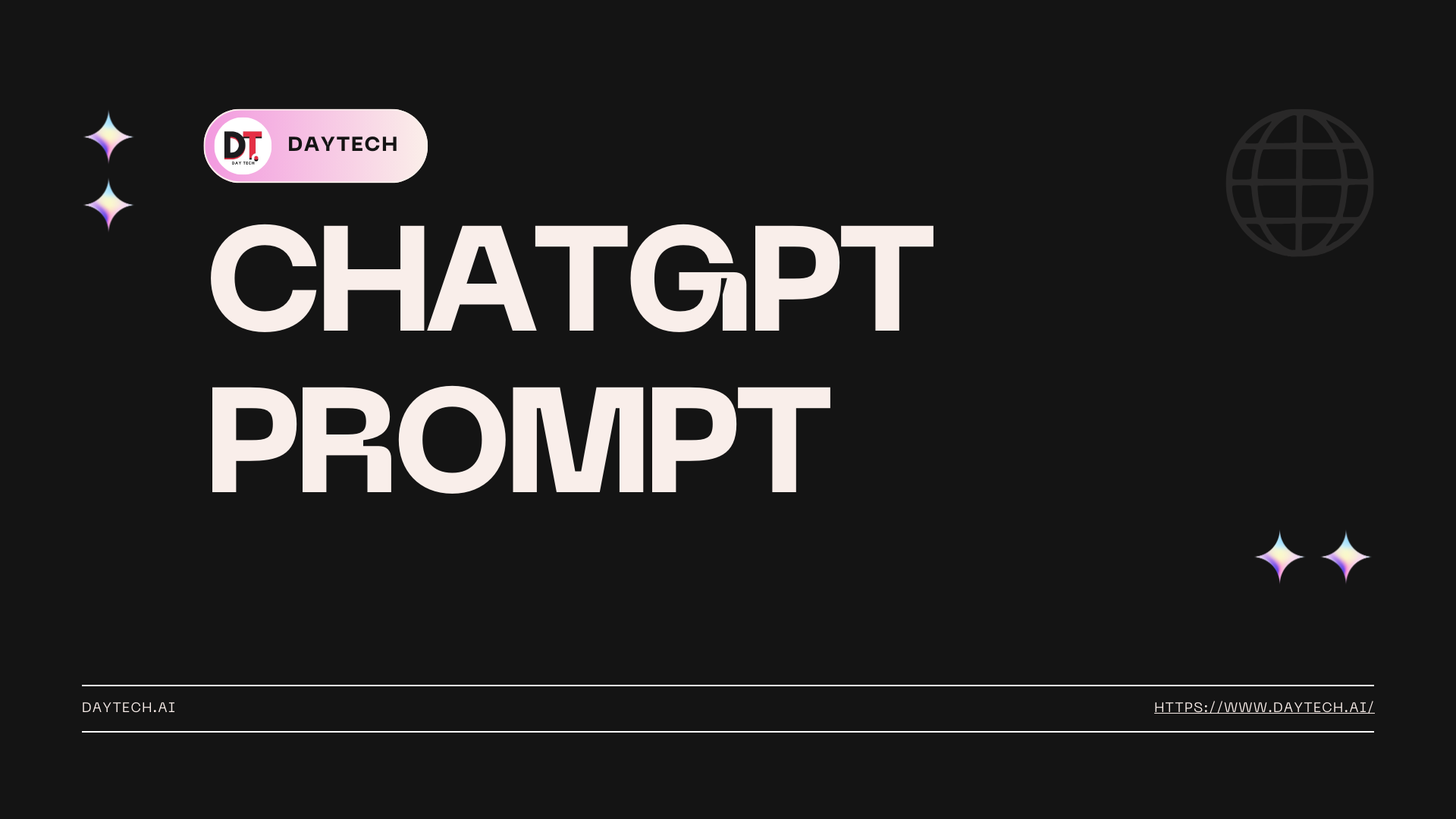
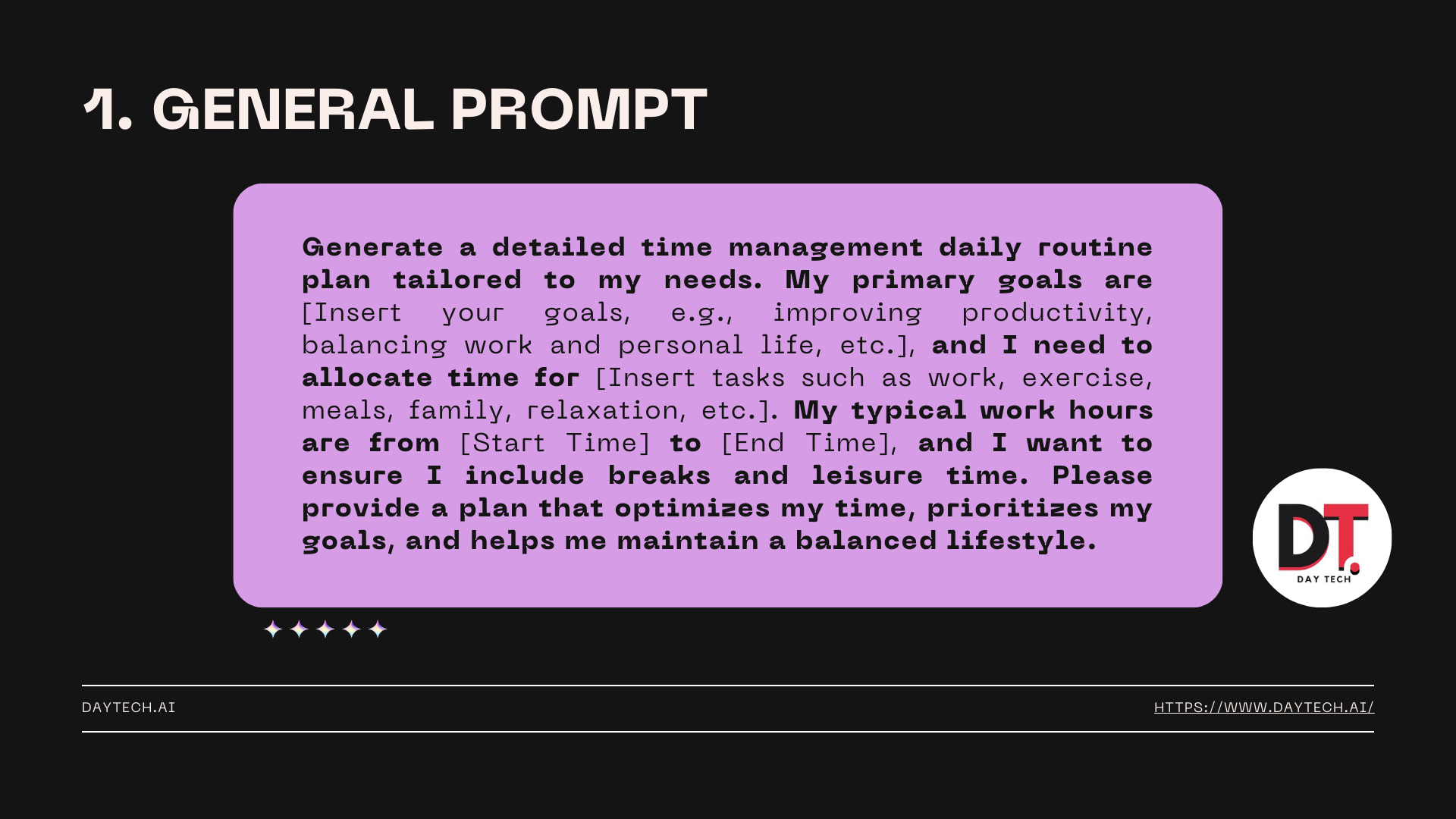
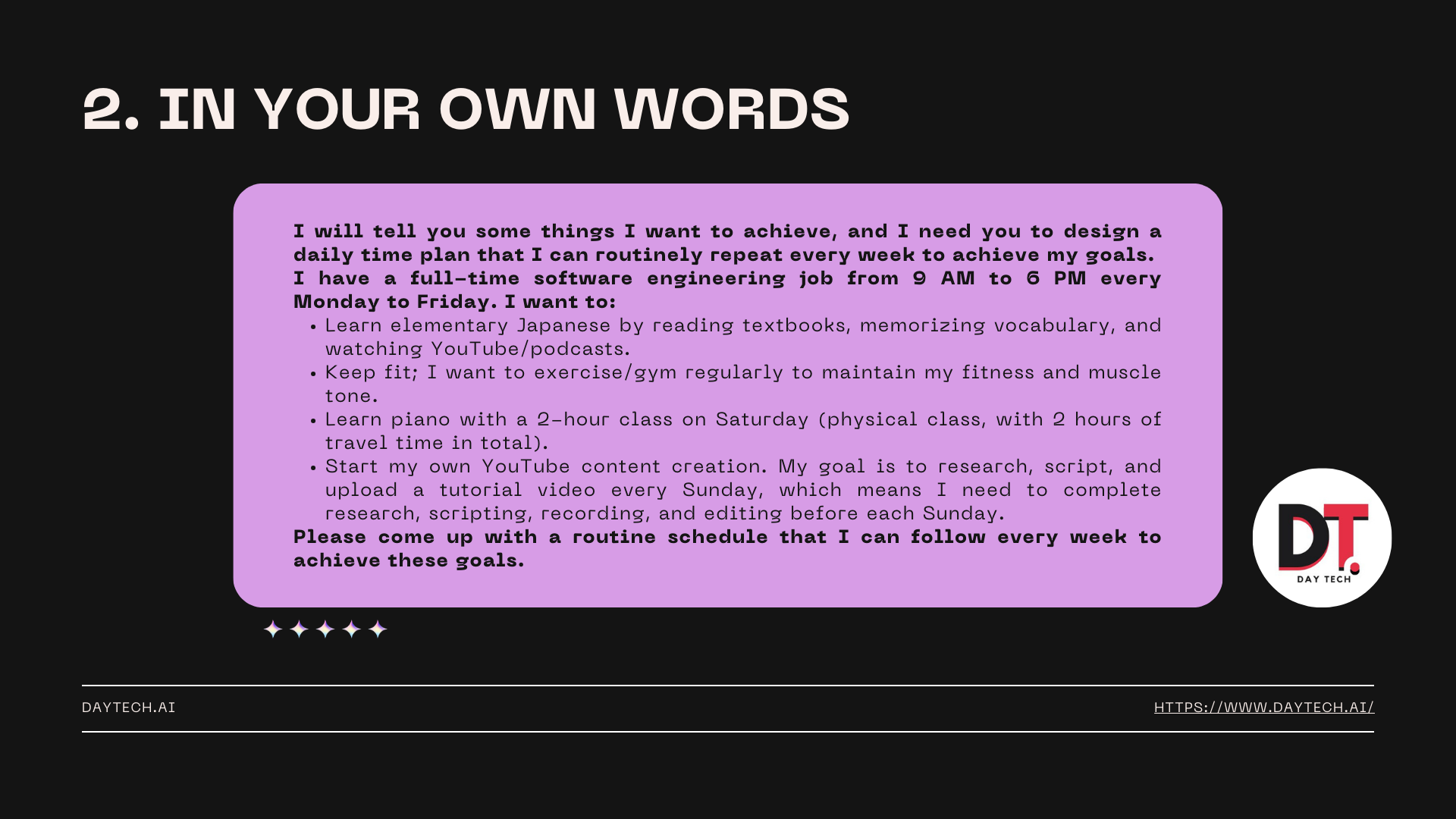
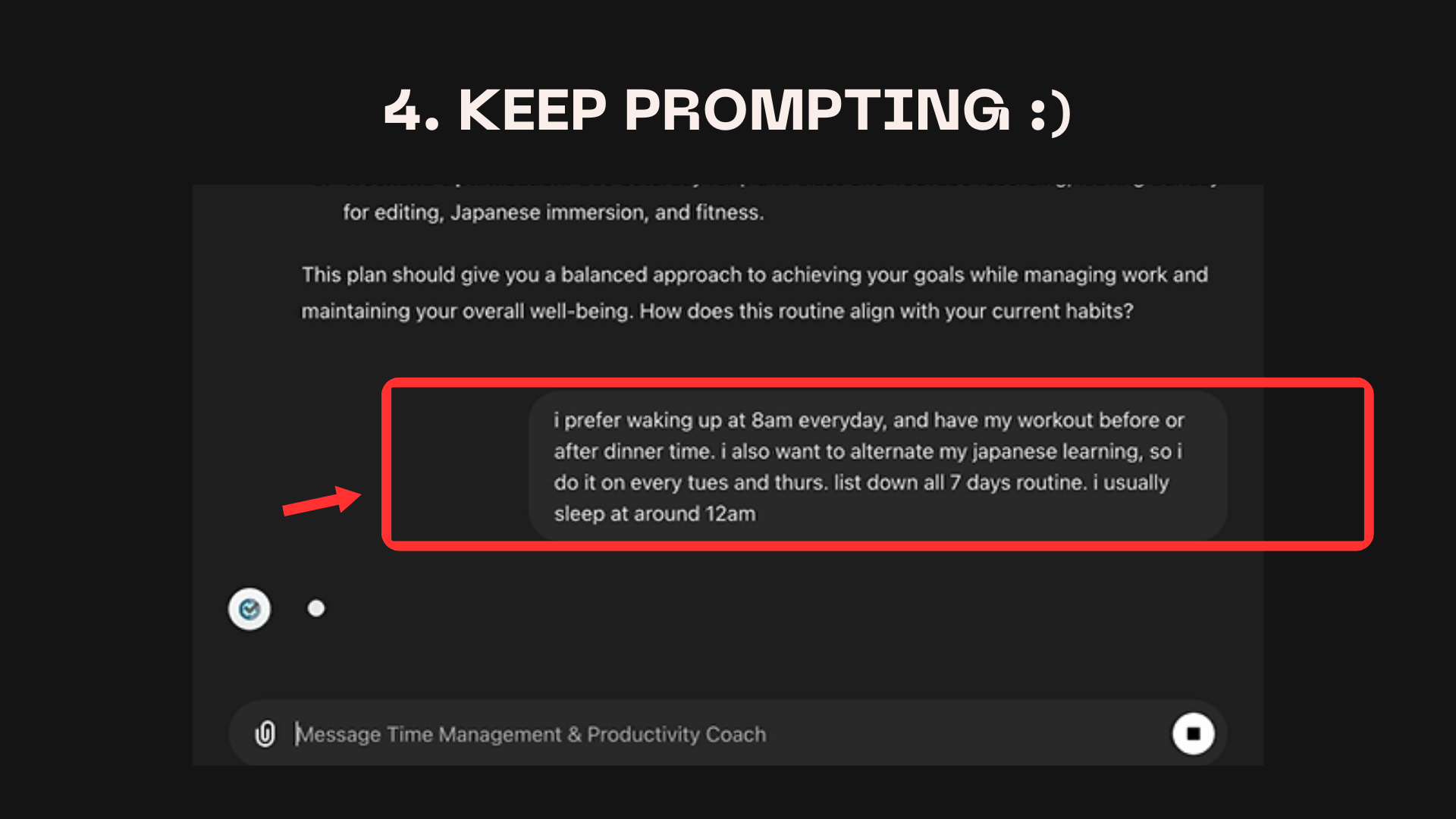
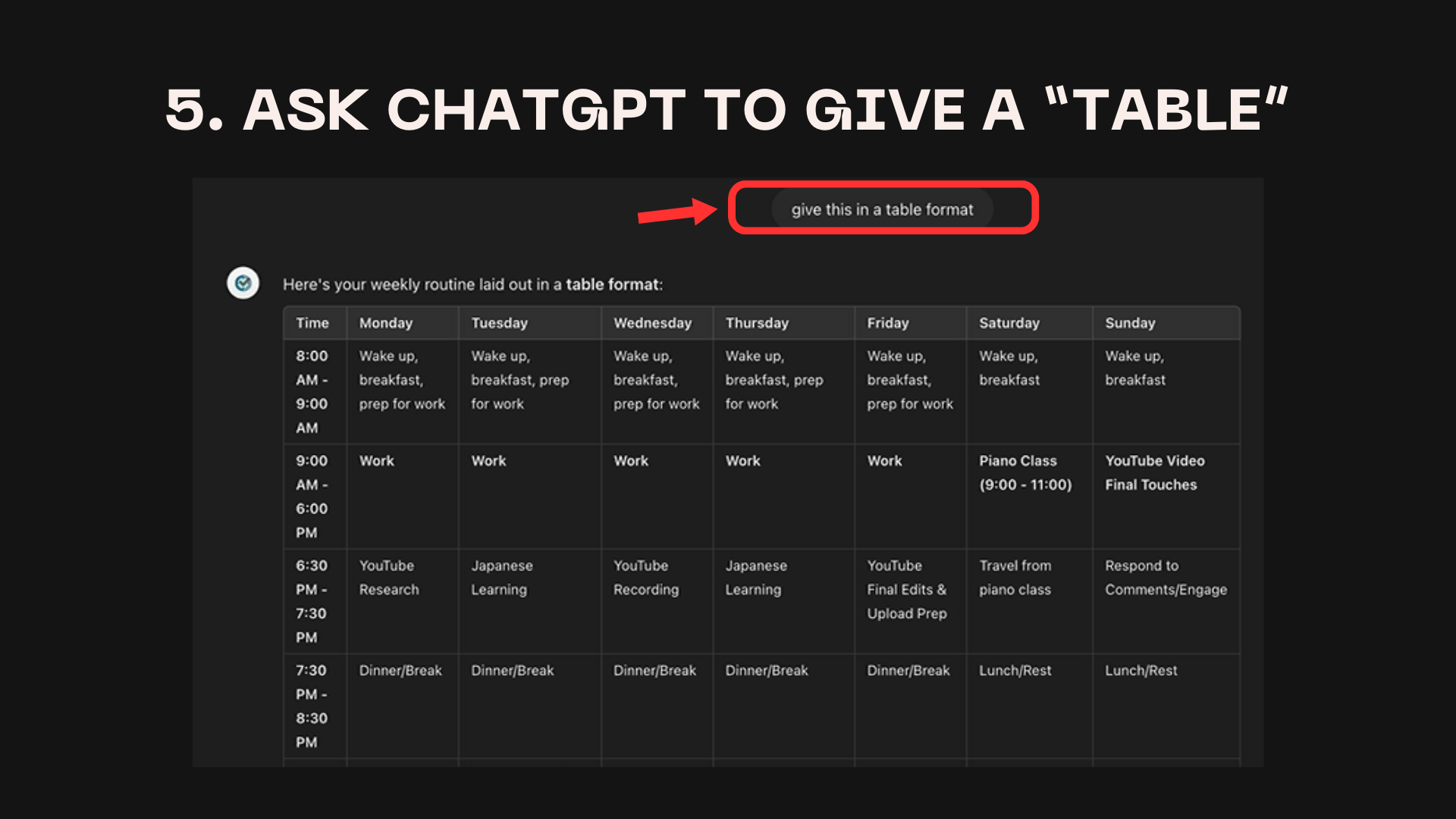

🗓 Step 3: Transfer the Routine to Your Calendar
Once you have your routine, let’s import it into your calendar. You can use Google Calendar or iCloud Calendar.
Exporting from ChatGPT:
- Ask ChatGPT to generate a
.icsfile for your schedule. This file can be easily imported into any calendar app.
Generate an .ics file with this weekly routine.- ChatGPT will give you the text. Copy it and save it as
calendar.icsusing any text editor (like Notepad or TextEdit).
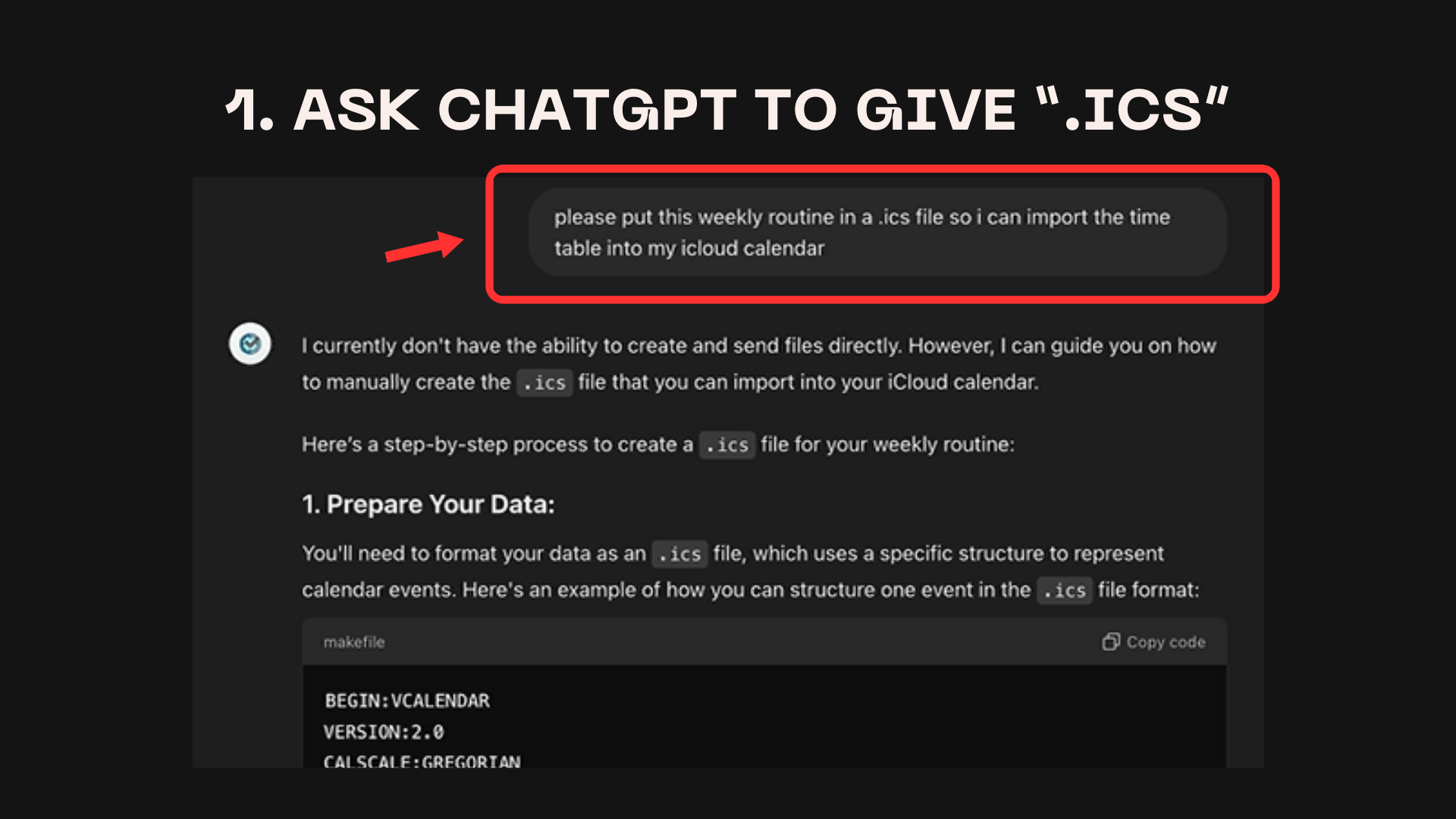
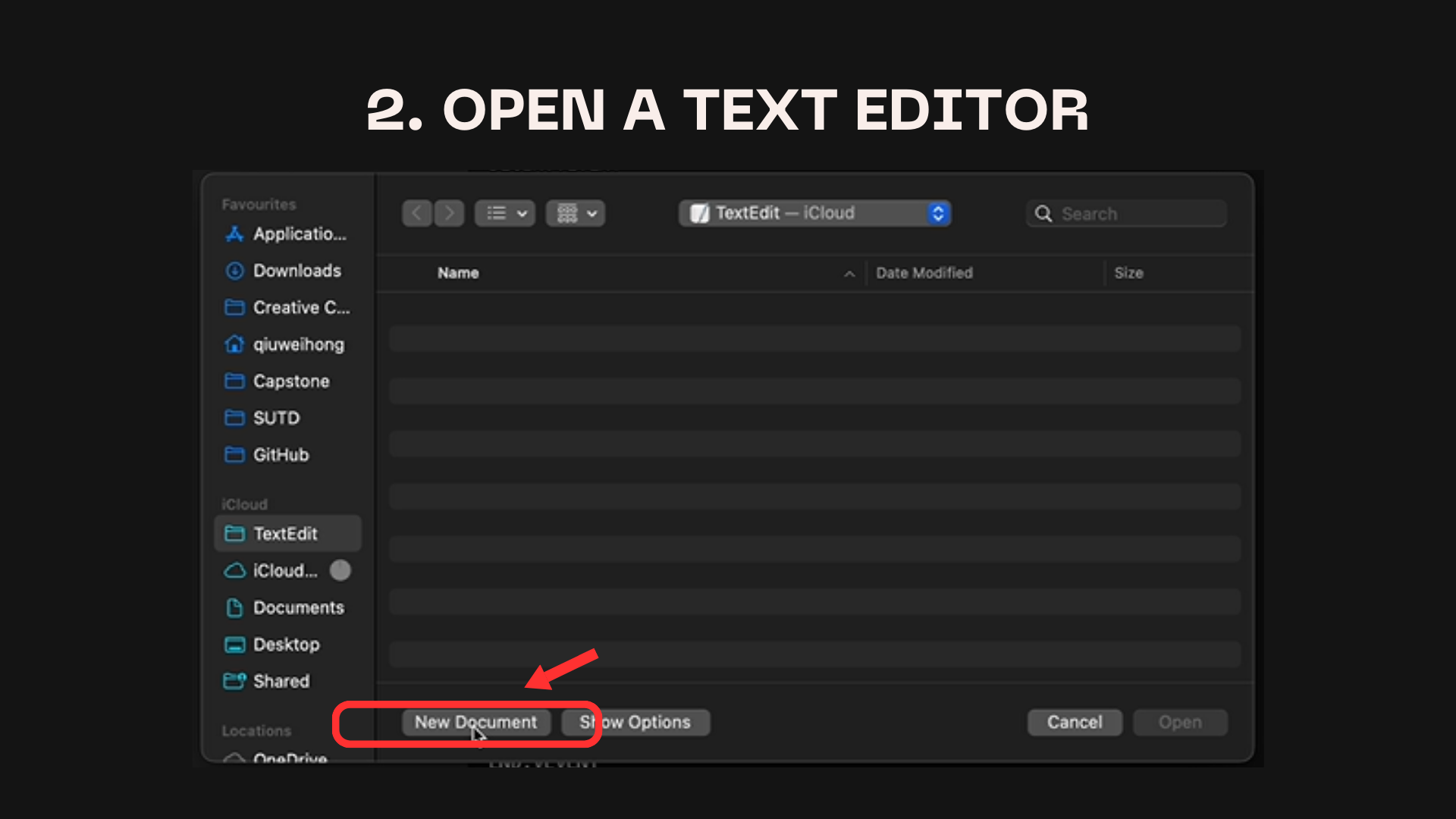
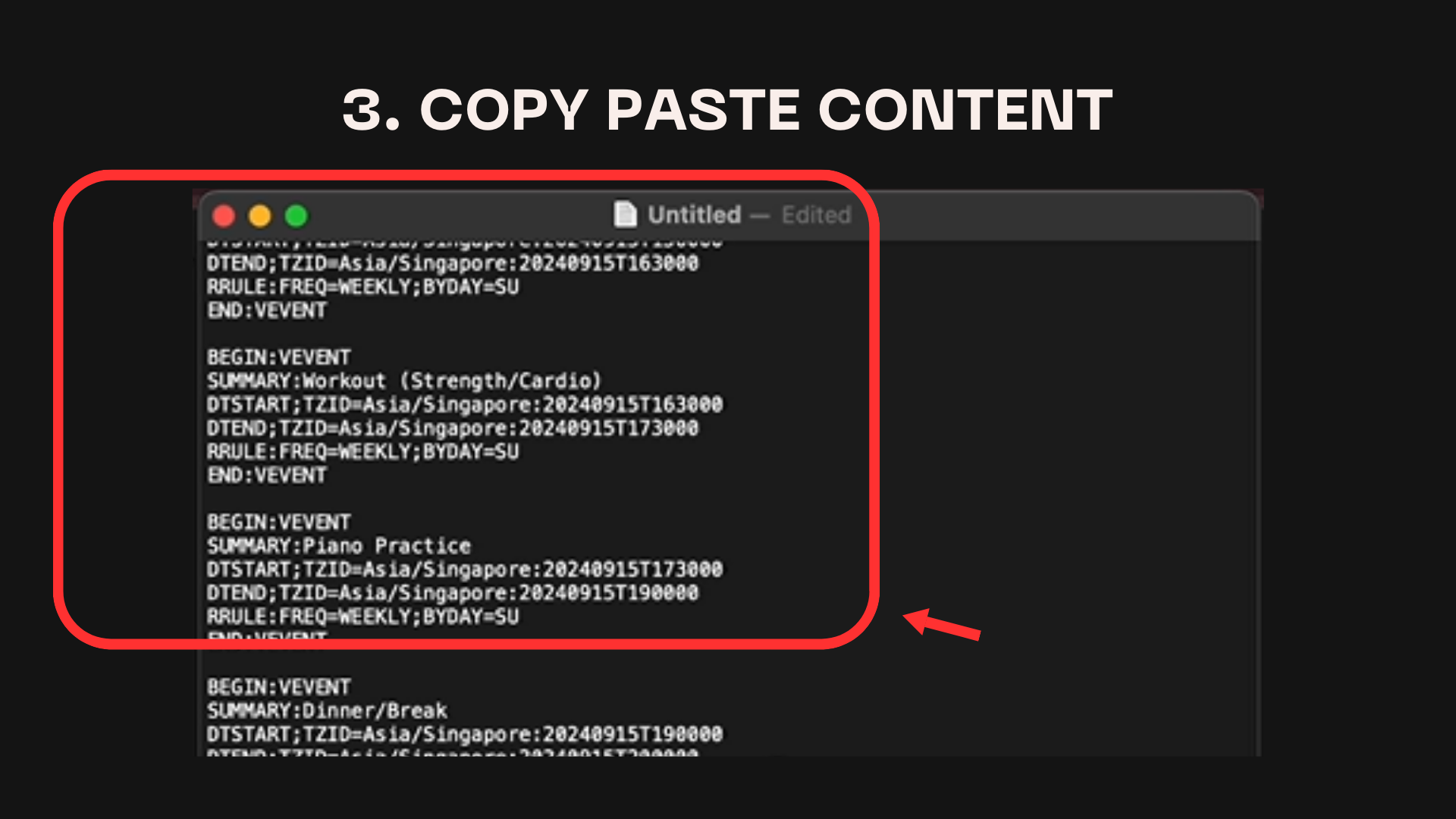
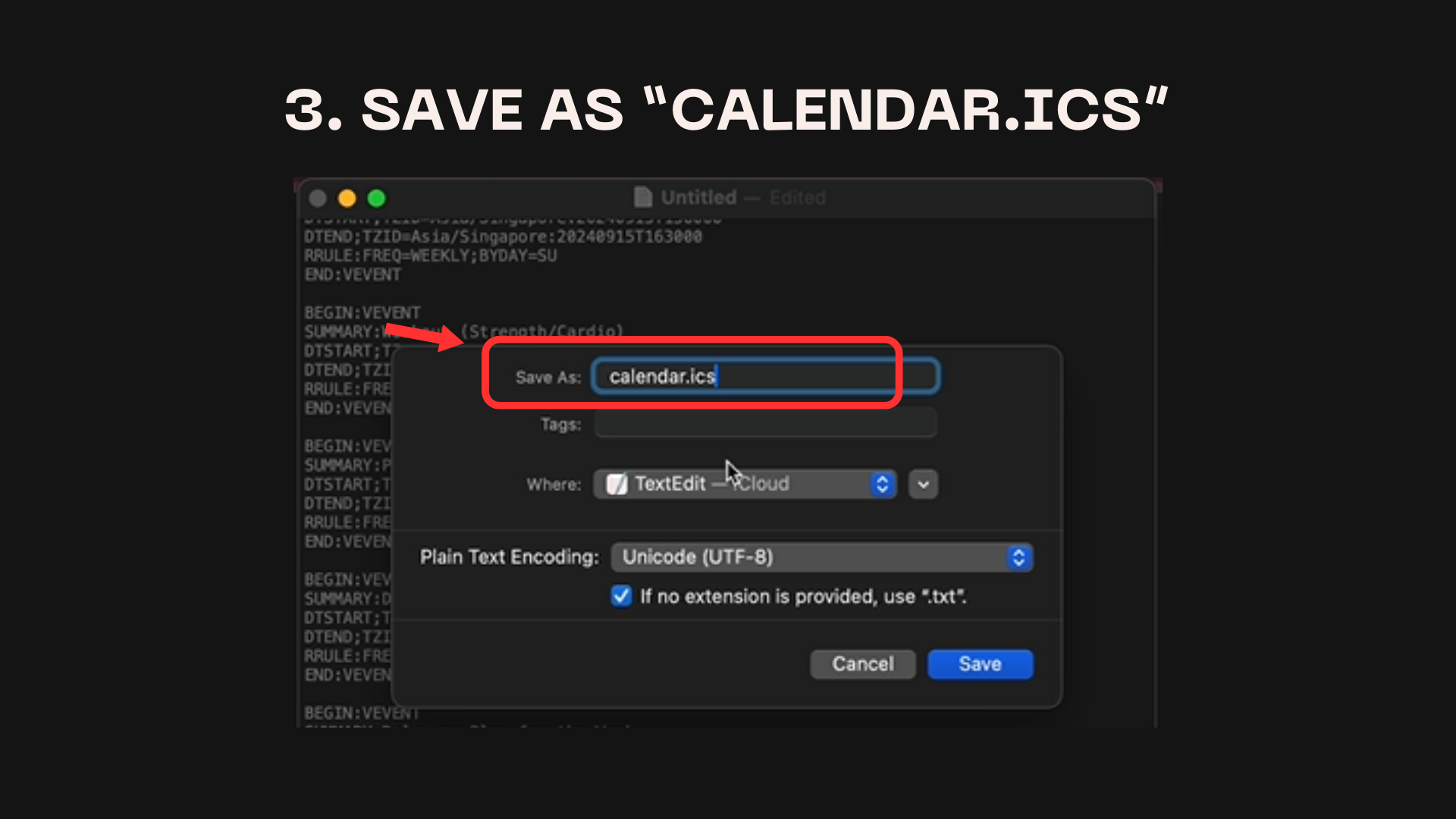
Import to Google Calendar:
- Open Google Calendar.
- Click on Other calendars > Import.
- Select your
calendar.icsfile and click Import. - Voilà! Your weekly routine is now in Google Calendar. 🎉
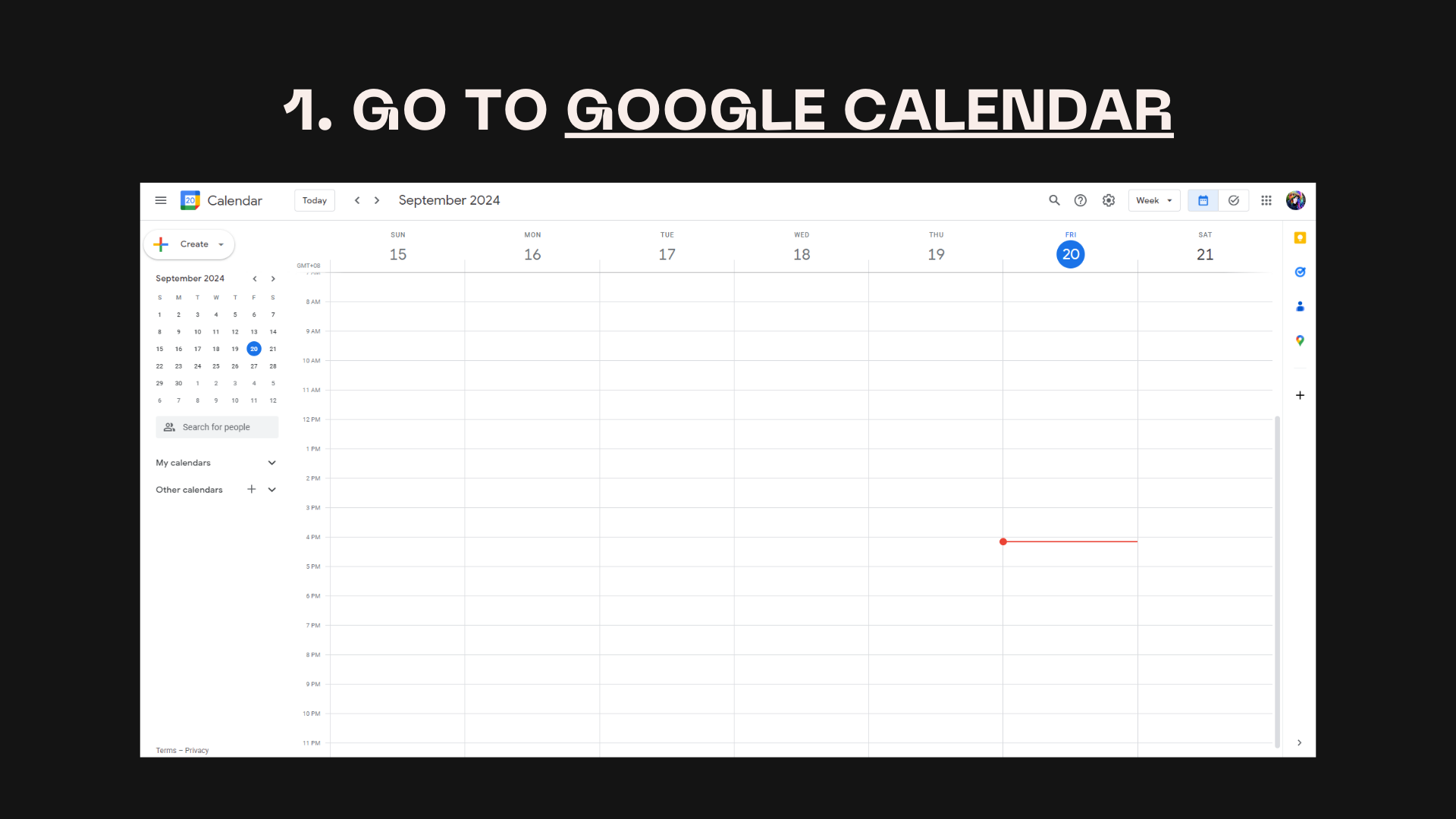
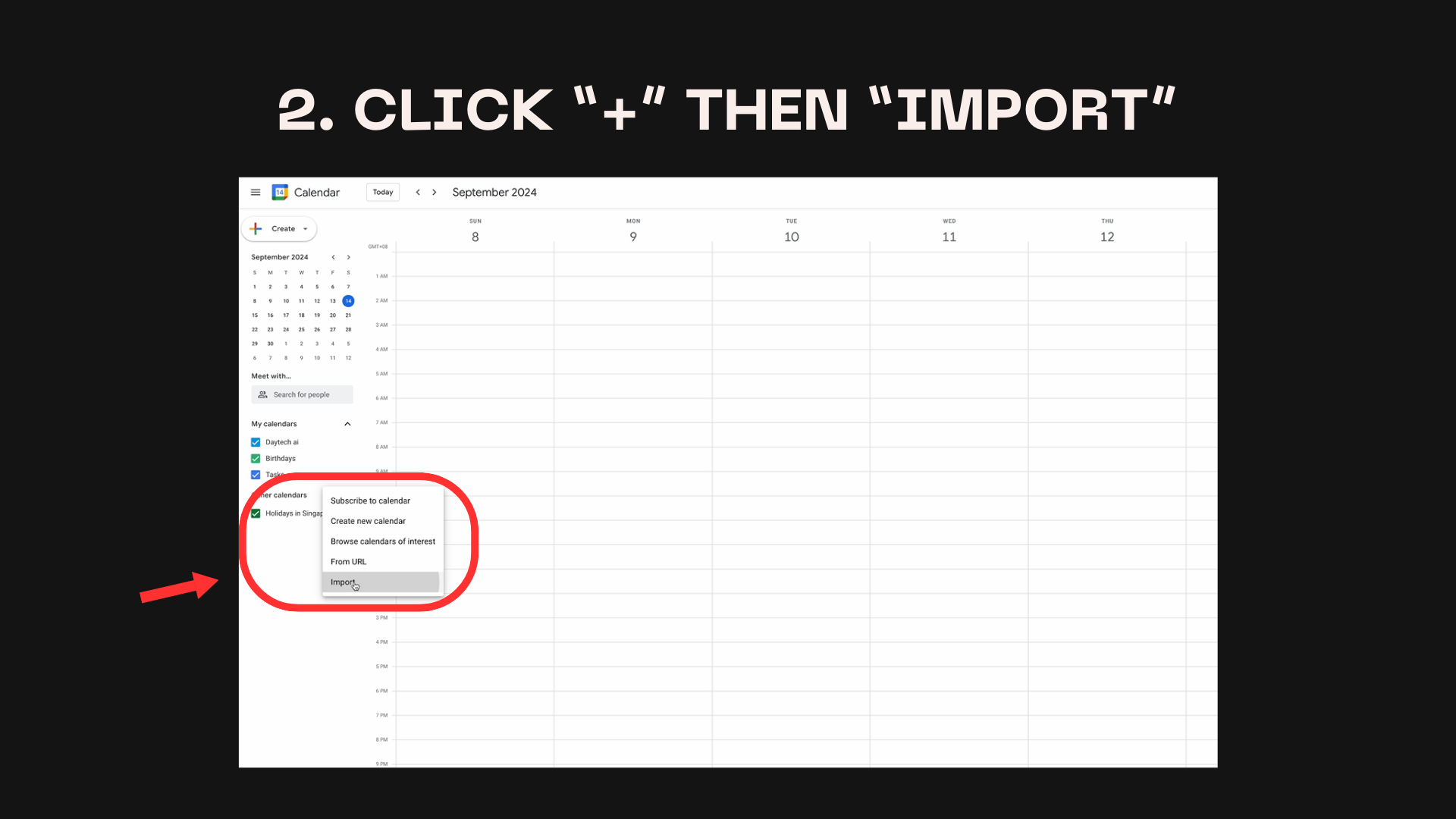
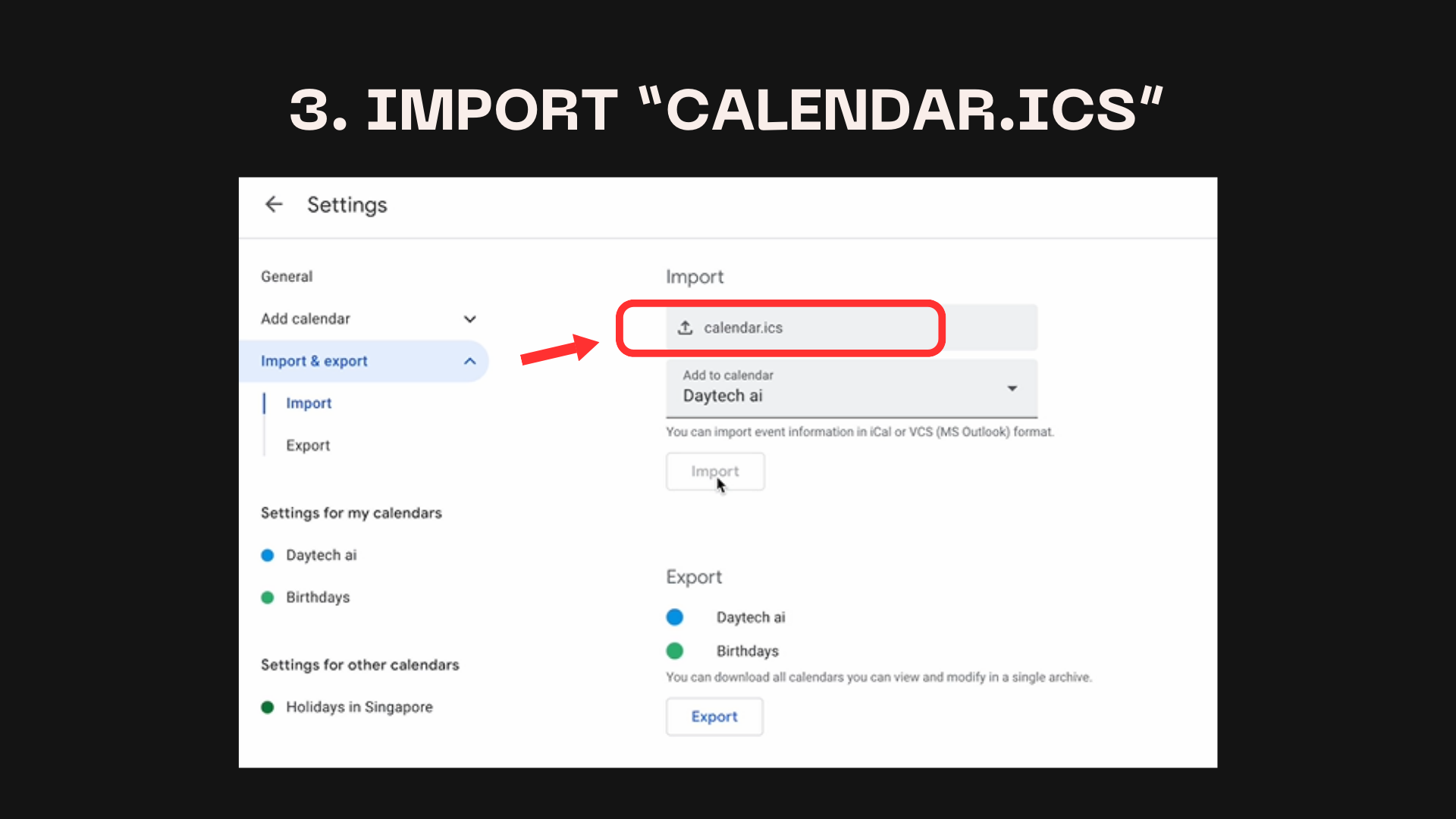
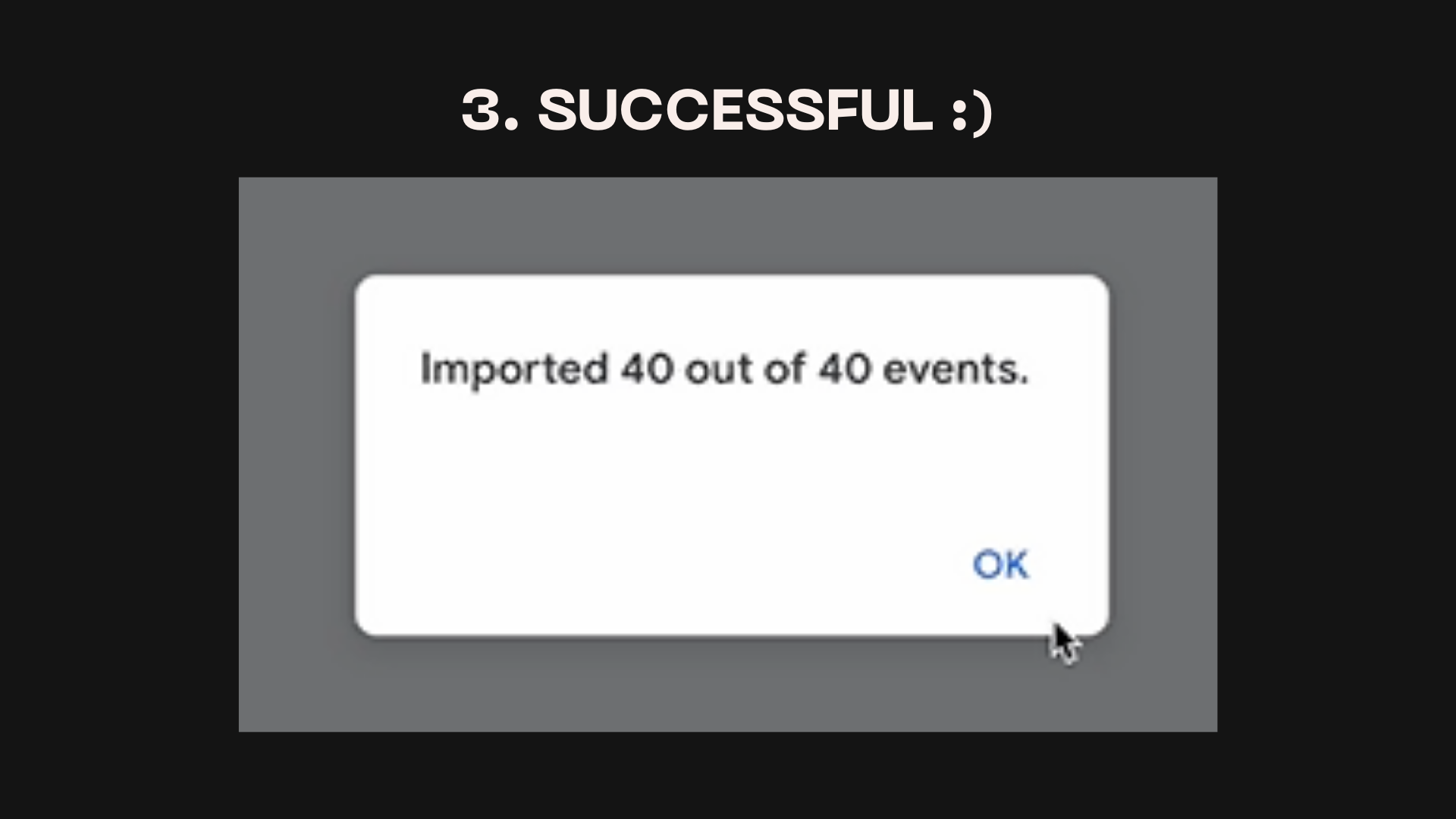
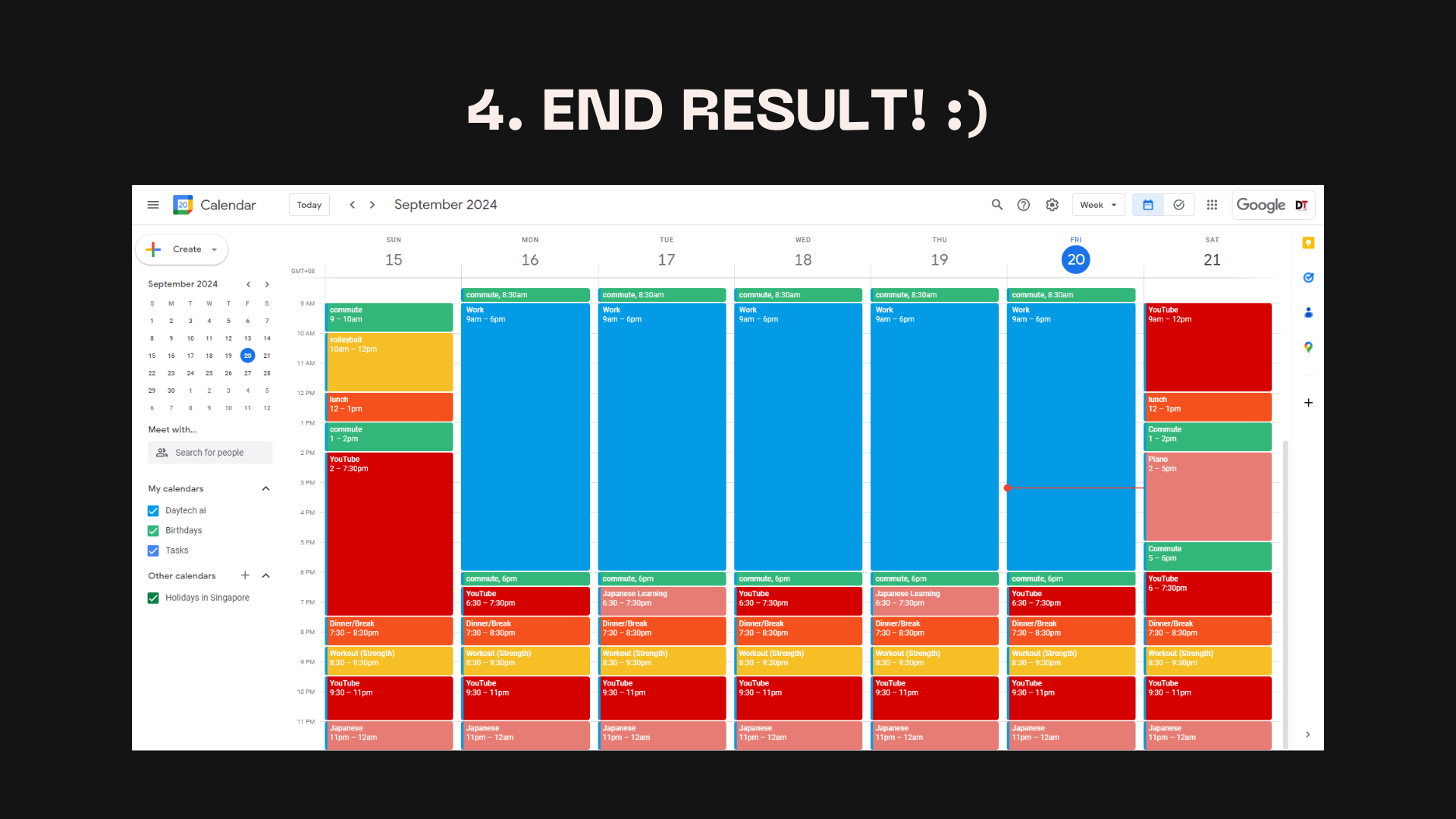
Import to iCloud Calendar:
- Open iCloud Calendar.
- Click on File > Import and choose the
calendar.icsfile. - Your new schedule will appear in your iCloud calendar. 📅
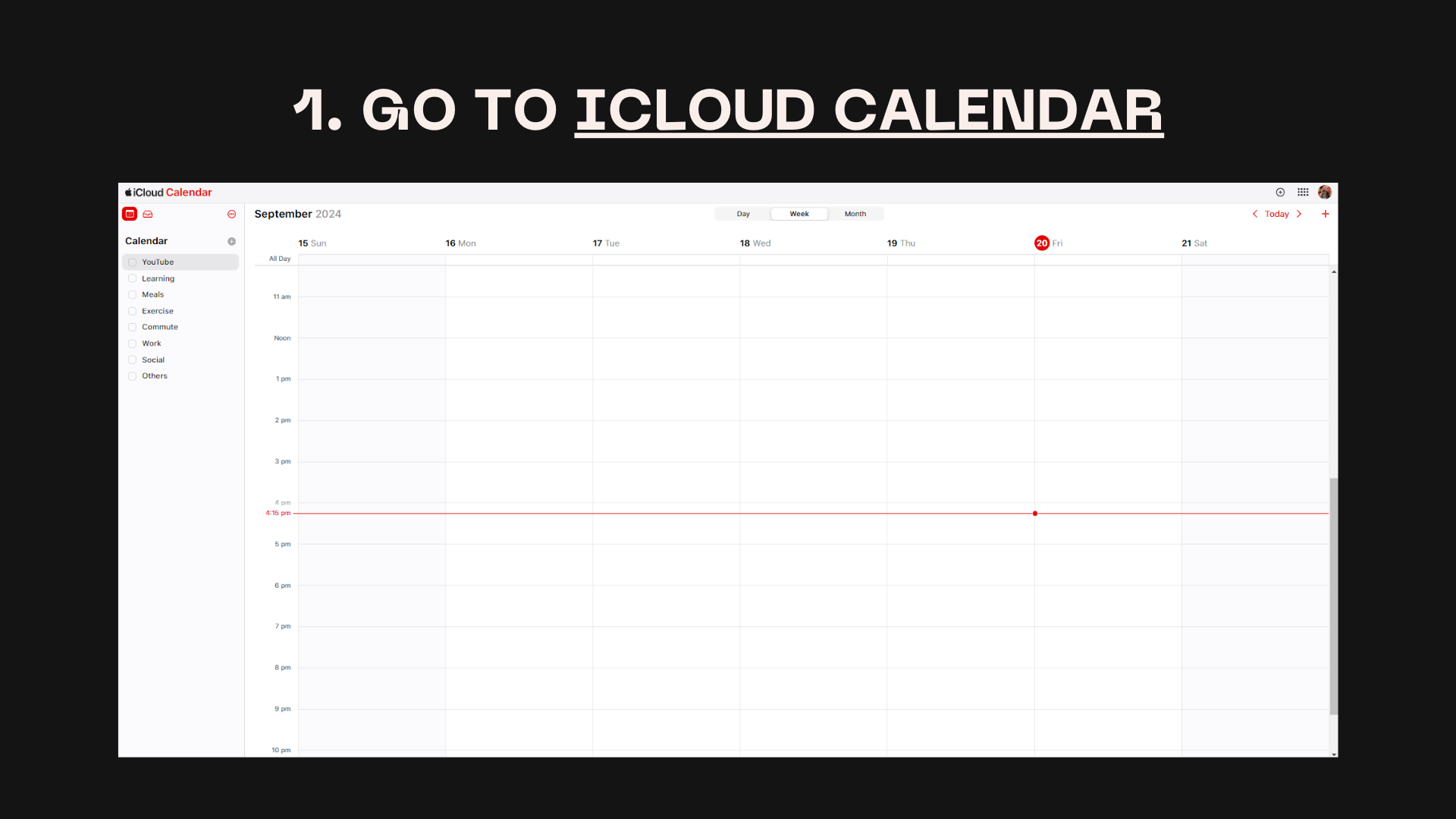
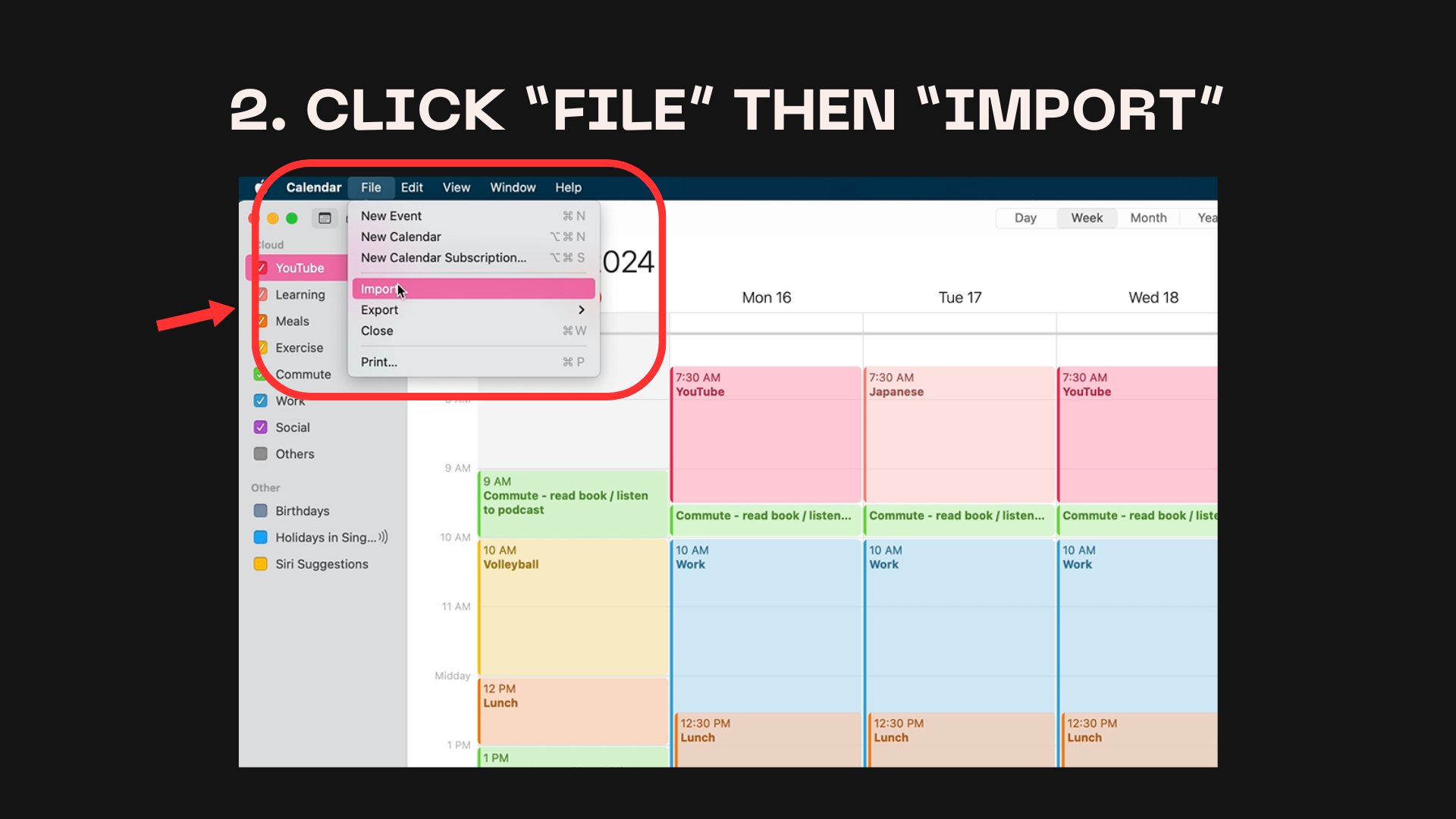
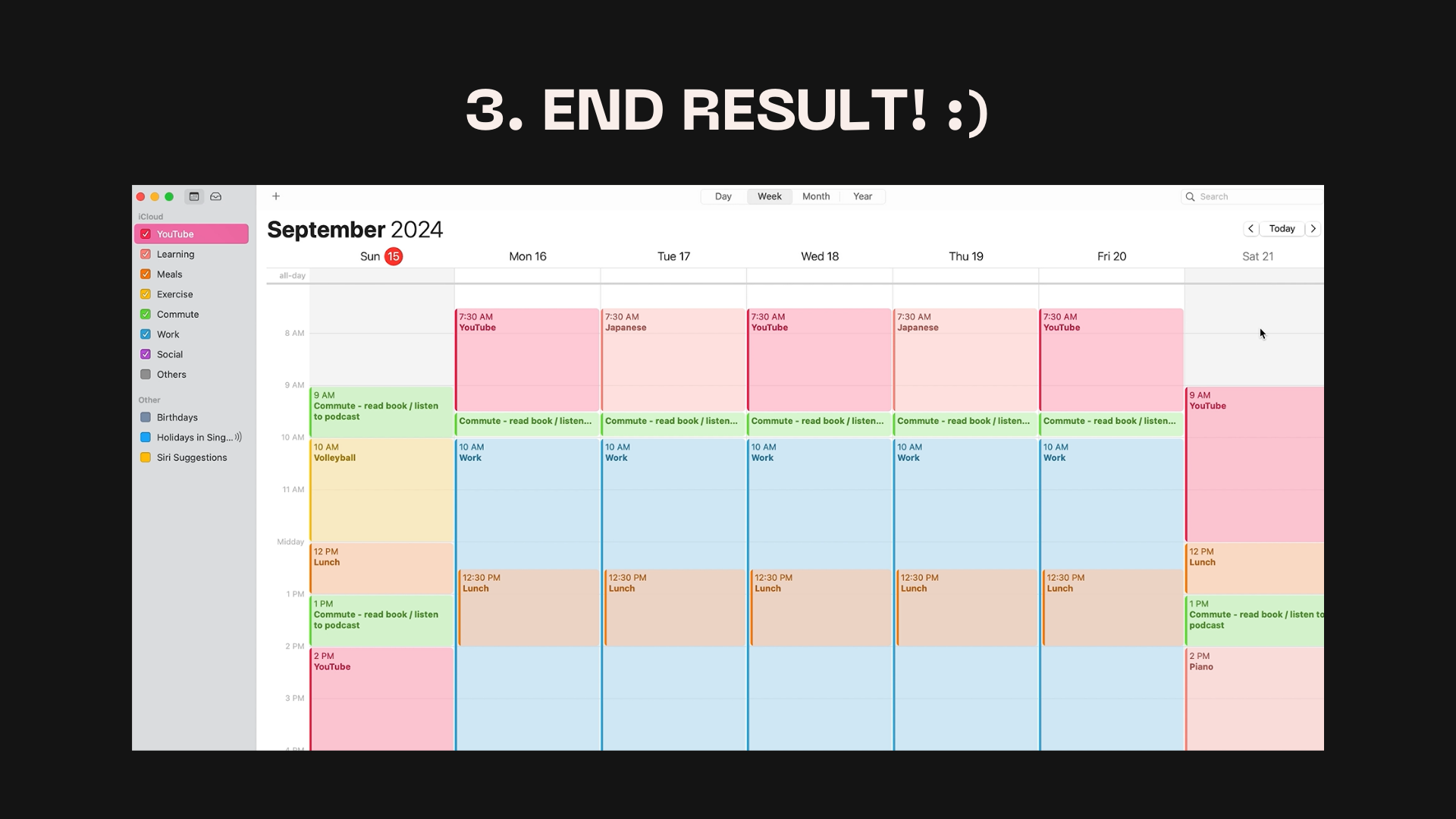
🎨 Step 4: Customize Your Calendar
Make your calendar visually appealing by assigning different colors to your activities:
- Work: Blue
- Exercise: Green
- Socializing: Purple
This will help you easily see your tasks at a glance.
🔄 Step 5: Stay Flexible
Life happens—plans change! The beauty of this system is its flexibility. You can drag and drop tasks to different days or times if something unexpected comes up.
At the end of each week, review your routine:
- Did you complete everything?
- If not, adjust the next week’s schedule accordingly.
💡 Summary
- Set your goals (work, hobbies, workouts, etc.).
- Use ChatGPT to create a weekly schedule.
- Import the schedule into your calendar app.
- Customize it with colors and adjust as needed.
- Stay flexible and review your progress weekly!
Now you’re ready to tackle your week with the help of AI! 🎯
If this guide helped, leave a comment or like on the video. For more beginner-friendly AI tutorials, subscribe to the channel!