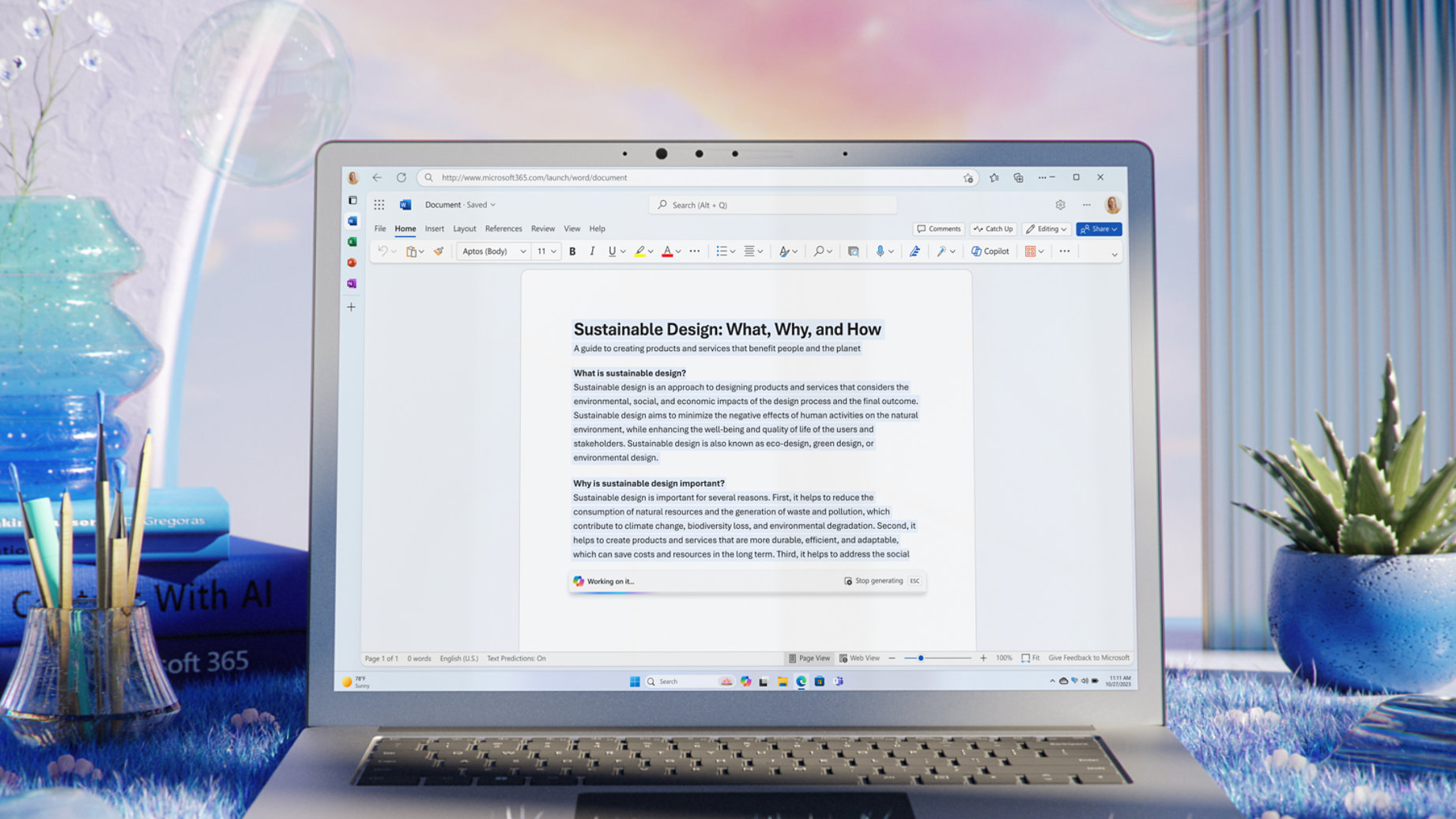Complete Beginner's Guide to Microsoft Copilot in Word: Supercharge Your Writing with AI! 🚀
Ever stuck on a project, bogged down by a long document, or simply wanted someone-or something-to help you write, structure, or summarize your work? 🤯 Well, let me introduce you to Copilot in Word, the virtual assistant which can do that and lots more right inside your document. Today I'm going to show you how Copilot in Word can completely change the way you create, edit and organize your content. Let's dive in! 🎉
Introduction
Welcome to DayTech, where we simplify AI tools to help you be more productive! Today, we will be discussing some very basic stuff about Microsoft Copilot in Word. If you are a Copilot fresher, then this tutorial is for you. We will see what Copilot is, the variants available, and a price comparison. By the end, you'll know just which version of Copilot suits you and how to get started.
What is Microsoft Copilot?
First things first-what is Copilot? To put it concisely, Copilot is an AI-powered assistant built into Microsoft 365 applications like Word, Excel, PowerPoint, and Teams. To put that in perspective, think of it as a virtual assistant which allows users to create content by helping them draft, edit, and summarize text, even answering questions directly within a document.💡
Copilot uses advanced AI models, including GPT-4, to provide context-aware suggestions and improvements. It's designed to make your workflow faster, more accurate, and less repetitive. Imagine having a smart assistant that's always ready to help—you'll wonder how you ever worked without it! 🤖
Different Copilot Versions: Free, Pro, and M365
For what it's worth, Microsoft has a few flavors of Copilot, depending on your needs and wallet size. Let's do a quick breakdown.
1. Copilot Free
First, we have Copilot Free. This version is, of course, free, and it's ideal for individuals who don't need too many advanced features. It's powered by the standard GPT-4 model, which means you get solid AI assistance for basic tasks like grammar checks, rewriting, and minor content generation. 📝
However, this version is limited—it doesn't offer deep content generation or integration with other Microsoft apps like Excel or Teams. If you're just looking for basic AI support, Copilot Free is a great starting point. But if you're handling bigger projects or need advanced features, you may find it a bit restrictive. 🚧
2. Copilot Pro (Paid)
Next up is Copilot Pro. This is the paid version, and it opens up a lot more capabilities. Not only do you get everything from the Free version, but you also get priority access to AI models. This means Copilot will work faster and offer more refined suggestions. ⚡
You can use it in multiple Microsoft apps—like Word, Excel, and PowerPoint—making it easier to handle tasks that span across documents, spreadsheets, and presentations. For example, if you're writing a report in Word and need data from an Excel sheet, Copilot Pro can help with both. 📊
One of the biggest perks is the ability to create your own Copilot models using the Copilot GPT Builder, though this comes with an additional fee. This is perfect for freelancers or small businesses who need a more personalized AI assistant. 🛠️
3. Copilot for Microsoft 365 (M365 - Paid, Expensive)
And then we have Copilot for Microsoft 365, the premium version designed for enterprise users. It includes everything from the Pro version but adds some extra powerful features. 🌟
With Copilot for Teams, for example, you can collaborate directly inside your Teams chats and meetings. Imagine being in a meeting and asking Copilot to summarize a discussion or pull up key points from a document—it's that integrated. 🗣️
What really sets this version apart is its connection to Microsoft Graph. This means Copilot pulls data from all your Microsoft apps, like emails, chats, and documents, and can provide more context-aware insights. Plus, enterprise-level data security ensures that everything remains protected, which is critical for large organizations handling sensitive data. 🔒
And just like Pro, you can create custom Copilots using Copilot Studio for deeper customization—perfect for complex, company-wide workflows. 🏢
Pricing Comparison 💰
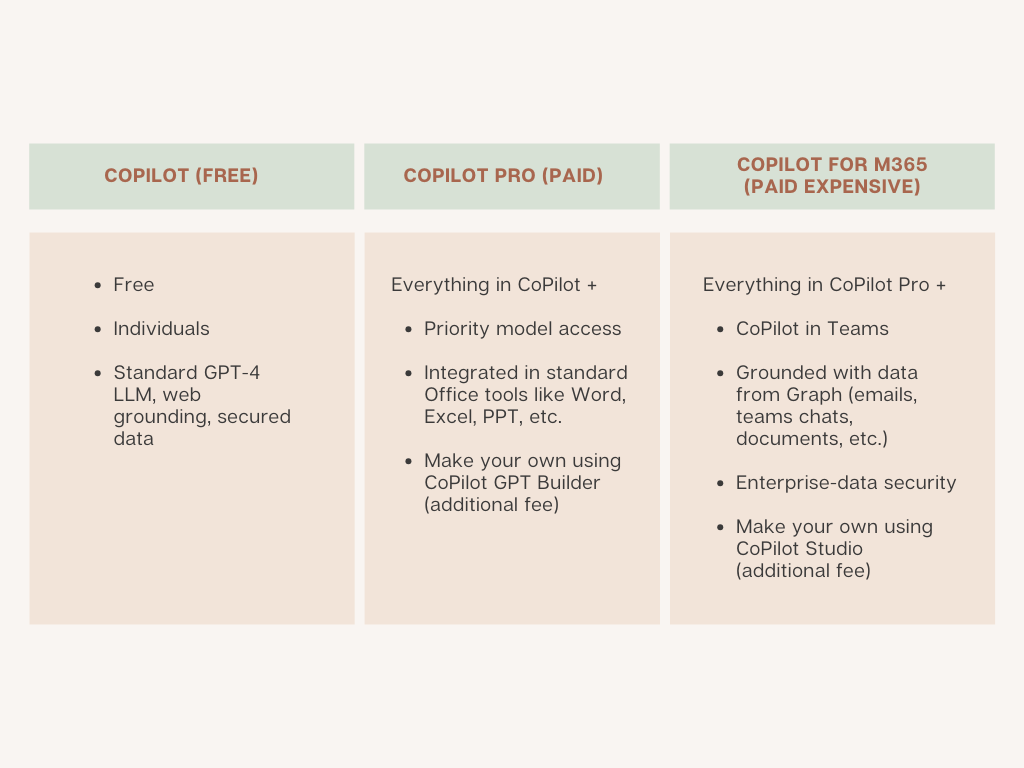 So, what's the cost breakdown for these versions?
So, what's the cost breakdown for these versions?
- Copilot Free: As the name suggests, it's completely free, but you get limited functionality. Great for basic tasks and individual use. 👍
- Copilot Pro: Pricing starts at around $10-$30 per user per month, depending on your region and subscription plan. This includes priority access and integration with Word, Excel, and other Microsoft Office tools. Ideal for freelancers and small businesses. 💼
- Copilot for Microsoft 365: This one is on the premium side and costs about $30-$60 per user per month. It's primarily targeted at businesses and comes with enhanced features like Teams integration, Microsoft Graph, and enterprise-level security. Perfect for large organizations that need robust tools and security. 🏦
Note: Prices may vary based on location and specific enterprise agreements. Always check Microsoft's official pricing page for the most accurate information. 📄
Conclusion
And that's an overview of the fundamentals of Microsoft Copilot and how it can enhance your workflow in Word. Whether you're looking for drafting assistance, editing, or more advanced features, Copilot has you covered. 🙌
Now, if you're ready to get started, make sure to watch the next video and blog guide, where I'll walk you through setting up Copilot in Word. It's a quick and easy process, and you'll be up and running in no time 🎥