Transform Text into Tables with Copilot 🔄📊
Hey there, tech enthusiasts! 👋 Welcome back to another exciting chapter of Day Tech! Today, we're diving into a super handy feature of Copilot—transforming unstructured text into beautifully formatted tables. 🎉 If you've ever struggled with presenting data-heavy reports, this one's for you! 📊💼
The Scenario: Unstructured Data Chaos 🌪️
Picture this: you're working on a marketing report, and you've gathered data on social media engagement from various platforms. But there's a catch—it's all in unstructured text form! 😱 Here's what the raw data might look like:
Instagram: 60% engagement Facebook: 30% engagement Twitter: 10% engagement
Pretty messy, right? 🙈 Presenting this data clearly is crucial, especially when it's part of a larger report. But don't worry, Copilot's got your back! 💪
Step-by-Step: Copilot to the Rescue 🦸♂️
Here's how you can use Copilot to transform that unstructured text into a clean, professional-looking table in just a few clicks:
-
Highlight the Unstructured Text: Select the text you want to transform, like the Instagram, Facebook, and Twitter data points.
-
Ask Copilot to Turn the Text into a Table: Click on the Copilot icon in the Word toolbar and type "Turn this into a table" in the command box. ✨
-
Watch Copilot Work Its Magic: In mere seconds, Copilot will transform the raw data into a well-organized table that looks something like this:
| Platform | Engagement (%) |
|---|---|
| 60% | |
| 30% | |
| 10% |
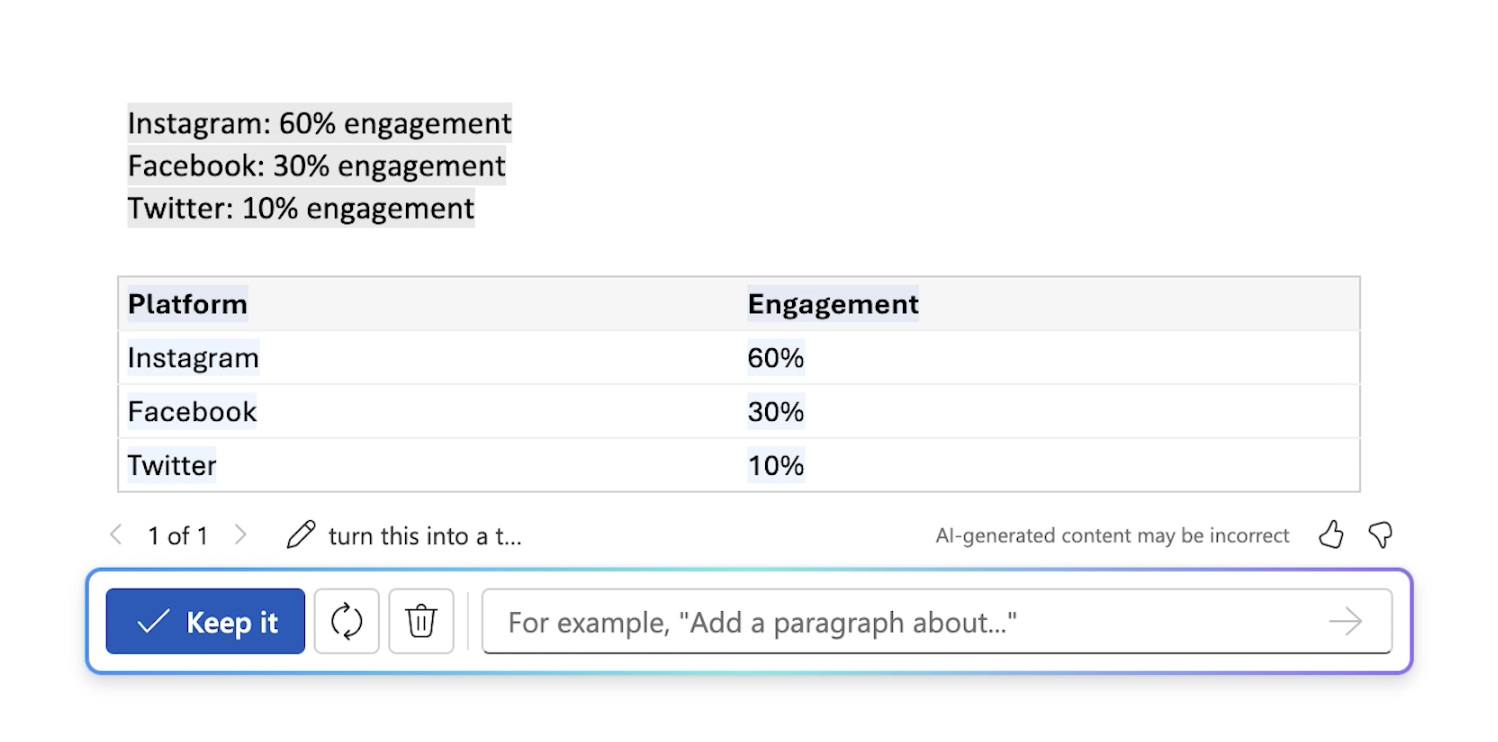
Pro Tips: Handling Complex Data and Customization 🎓
Copilot isn't just great for simple data—it can also handle more complex data sets with ease. 💪 Let's say you have detailed information like followers, interactions, and ad spend across platforms.
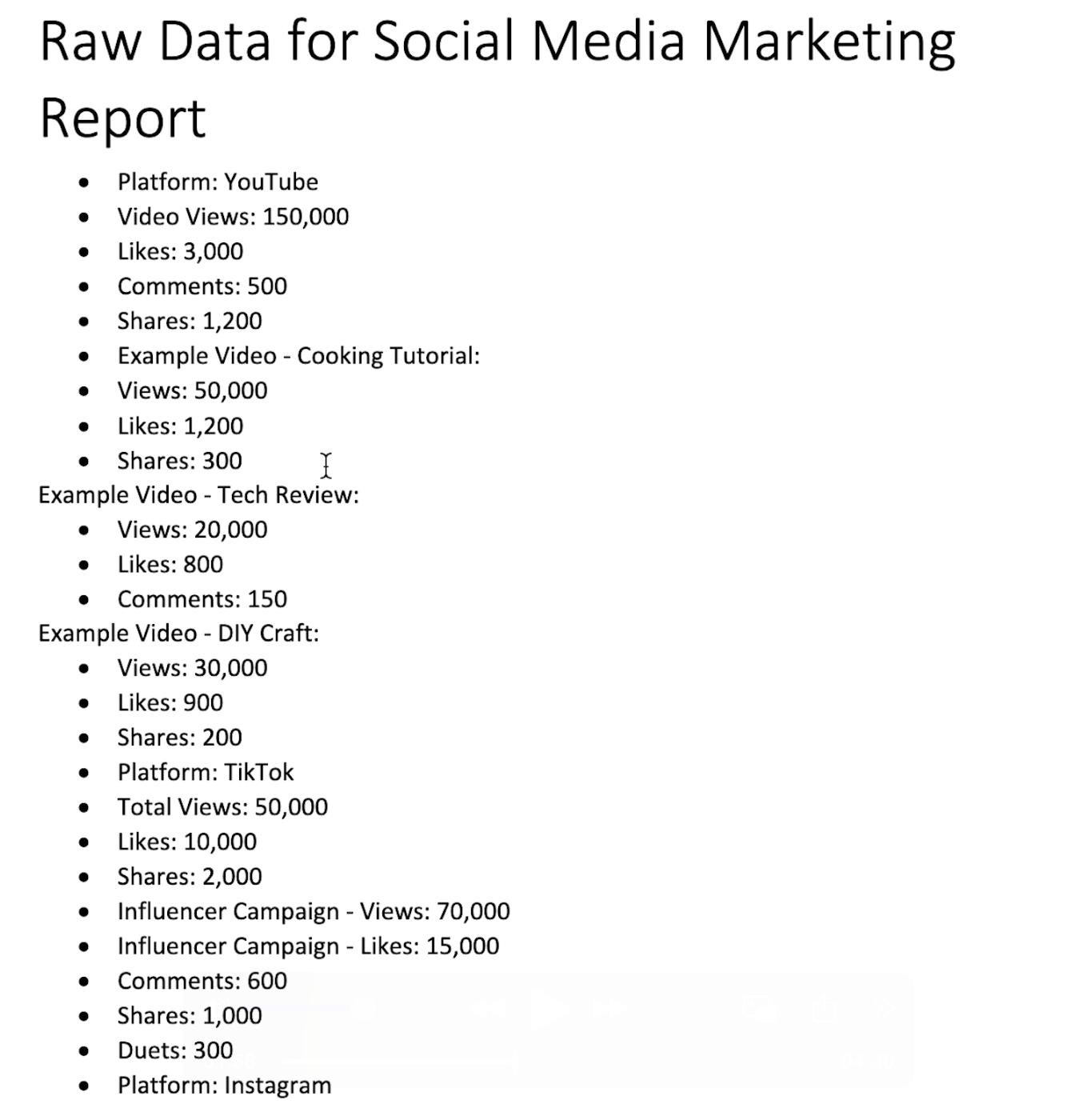
Copilot will organize it into a clear table:
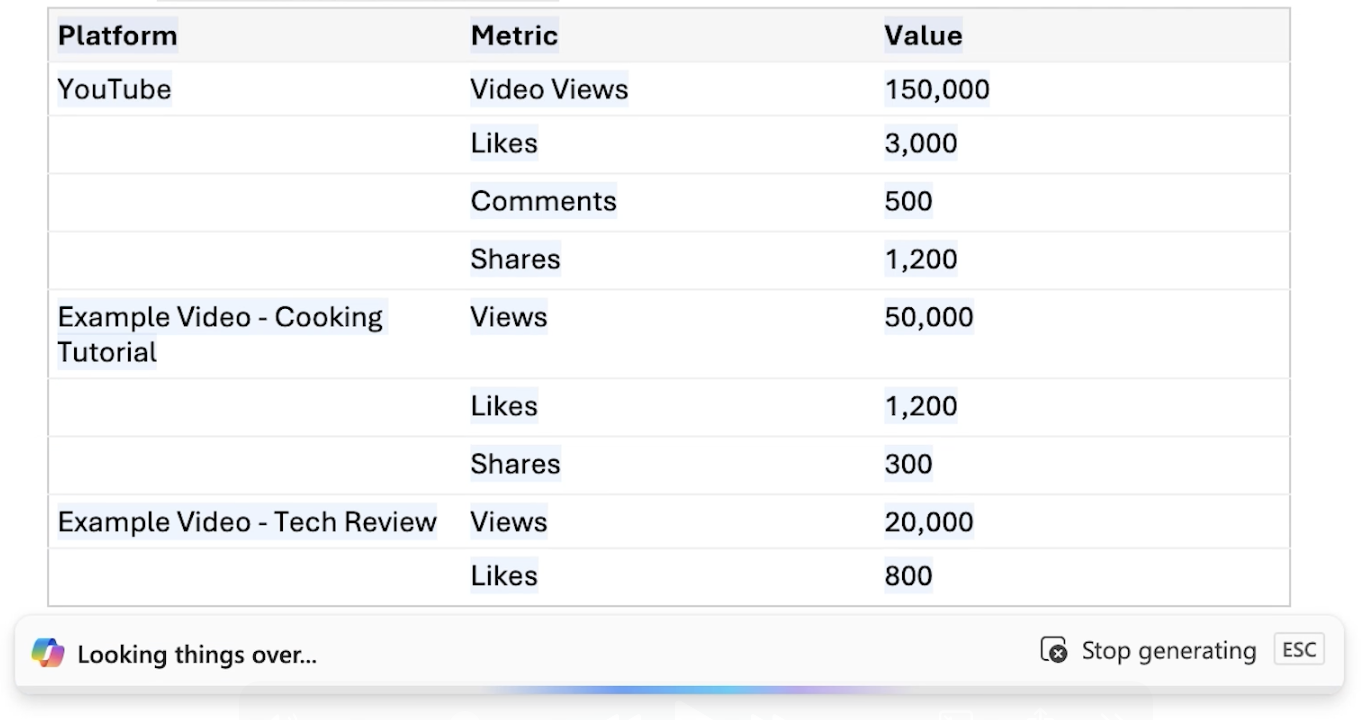
Plus, once Copilot generates the table, you can easily customize it by rearranging columns, adding headings, or including notes to fit your report perfectly. 🎨
The Game-Changer for Data-Heavy Reports 🎉
This feature is an absolute game-changer for anyone dealing with data-heavy reports. 🙌 Whether you're writing a marketing analysis, financial report, or project update, Copilot allows you to transform raw, unstructured data into tables quickly, making the information easier to read and more professional-looking. 📈💼
Key Benefits of Using Copilot for Tables ✨
- Speed and Efficiency: Copilot instantly transforms raw data into neatly formatted tables, saving you precious time. ⏰
- Clearer Presentation: Organized tables make it easier for readers to understand the data at a glance. 👀
- Customization: You can easily modify the table by adding, deleting, or rearranging columns and rows to suit your needs. 🎨
Wrapping Up 🎁
And there you have it—how to use Copilot to transform unstructured text into tables in Word! 🎉 Whether you're simplifying marketing data, financial figures, or any raw information, this feature makes it a breeze to present data-heavy reports in a professional format, saving you tons of time on manual formatting. ⏰💪
Stay tuned for the next chapter, where we'll explore another powerful feature of Copilot—asking questions directly from your Word document! 🙋♂️📄 Subscribe so you don't miss out on this productivity game-changer! 🔔
Until next time, happy data wrangling with Copilot! 🤠🔄📊