Unlock the Power of Copilot: Ask Questions Directly in Your Word Documents 🔍📝
Welcome back to Day Tech! In this blog post, we're diving into one of the most powerful features of Copilot—its ability to answer questions directly from your Word document.
Whether you're working on a lengthy report or managing a complex document, this feature allows you to quickly retrieve specific information without endlessly scrolling through pages.
By the end of this post, you'll see how Copilot can instantly find answers and even navigate you to the right sections of your document. Let's jump in! 🚀
Scenario: Working with a Long Report 📊
Imagine you've just finished writing a 30-page report on your company's Q3 marketing performance. You've covered:
- Social media platform analysis
- Engagement metrics
- Revenue data
- Strategy updates
Now, someone from your team asks, "What's the total revenue generated by our Q3 campaigns?"
Instead of manually searching through the report, you can use Copilot to instantly find the answer.
Let's see how this works.
Step-by-Step: How to Ask Questions with Copilot 🤔
Here's how you can use Copilot to ask questions and quickly retrieve the information you need from your document:
-
Activate Copilot and Ask a Question
- Open your Word document where the relevant information is stored.
- Click on the Copilot icon in the Word toolbar.
- If you can not find the copilot icon, checkout this blog post to learn how to activate Copilot in Word.
- In the Copilot command box, type your question (e.g., "What is the total revenue from Q3?").
-
Copilot Finds the Exact Answer
- Copilot will analyze the document and find the exact data point you're looking for.
- It might provide the answer directly, such as: "The total revenue generated by Q3 campaigns was $500,000."
- Copilot gives you two options: copy the answer directly or jump to the specific section in the document for fact-checking.
-
Navigating to the Relevant Section
- If you need more context around the data, Copilot allows you to click a link that takes you straight to the relevant section.
- This feature is particularly useful when you need to fact-check, add more detail, or present the full context.
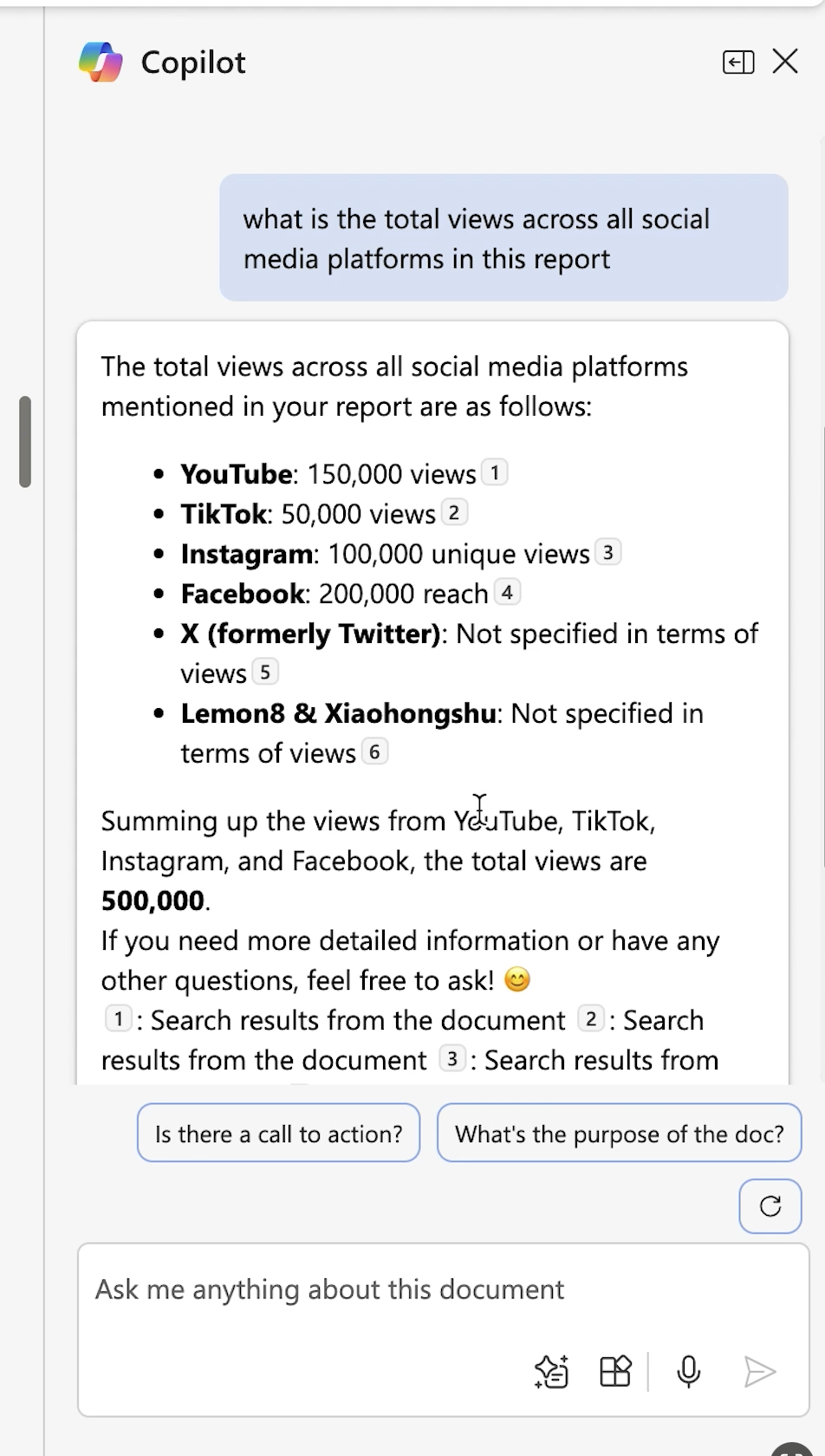
Pro Tips: Asking for Specific Metrics and Summaries 💡
You're not limited to basic questions! You can ask Copilot for more specific information, such as:
- "What is the engagement rate for Instagram in Q3?"
- "How much was spent on Facebook ads in September?"
Copilot will search the document and extract the exact details, allowing you to copy them or navigate to the relevant section for further review.
Another powerful way to use this feature is to ask Copilot to summarize specific sections of your document. For example:
- "Summarize the platform performance breakdown."
Copilot will pull out the key points, giving you a quick summary that you can use in meetings, emails, or presentations.
Use Case: Saving Time in Large Documents ⏰
This feature is a huge time-saver, especially when working with large or complex documents.
Instead of wasting time manually searching for data, key insights, or specific sections, you can just ask Copilot to find it for you.
Whether you're reviewing financials, performance metrics, or engagement rates, Copilot ensures you get the information you need in seconds.
Advanced Use: Ask for Deadlines or Due Dates 📅
You can even ask Copilot for deadlines or specific dates mentioned in the document:
- "What is the deadline for the Q4 marketing campaign?"
- "When is the next project review?"
Copilot will scan the document for any deadlines or due dates and provide you with the exact information, along with the option to navigate to those sections.
Limitations of the Question Feature ⚠️
While this feature is incredibly powerful, there are a few limitations to be aware of:
- Copilot relies on structured information: If the information in your document is unorganized or inconsistent, Copilot might not be able to find it as effectively.
- Context matters: Copilot answers based on the content available, so make sure your document is detailed and clear to get the best results.
Despite these small limitations, the ability to instantly retrieve data from large documents is a game-changer for anyone working with complex reports or proposals.
Conclusion 🎉
And that's how you can use Copilot to ask questions and instantly find answers in your Word documents. Whether you're looking for revenue figures, engagement metrics, deadlines, or even summaries, this feature makes navigating long documents a breeze.
In the next blog post, we'll explore how to revise and improve your edits with Copilot to ensure your document is polished and professional without the hassle of manual revisions. This is a game-changer for anyone working on reports, proposals, or presentations. Stay tuned! 📝✨